CSCZ: Become a Server Admin
How do I become an admin on a CSCZ server?
To become an admin on a CSCZ server, connect to the server and open the in-game console. Follow the steps to authenticate or configure admin privileges according to the server's guidelines.
Remember to keep your RCON password safe. If you've closed your browser, you can reopen it to retrieve the password from where it was saved or noted. this panel
When you open the in-game console, enter the RCON password you previously saved.
Here’s an example of a console screenshot:
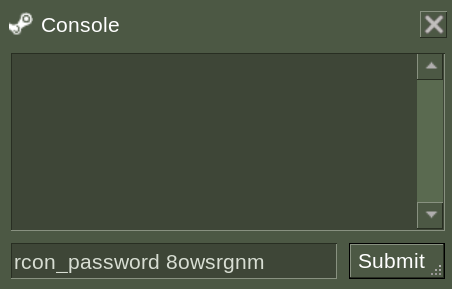
To verify everything is working correctly, type the following command in the console: rcon say hello
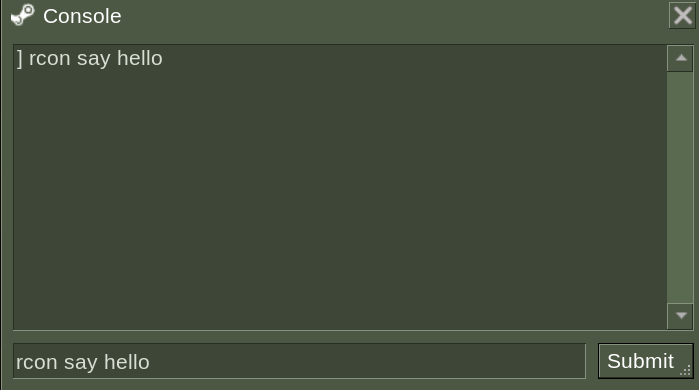
In this example, we can confirm the RCON is functioning properly.
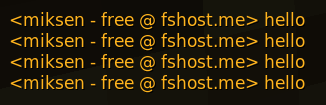
We highly recommend avoiding entering your password directly. If you’ve already done so and encounter an error message, 'You have no entry to the server...'
Please contact our support team immediately.
rcon amx_addadmin "nickname" "flags"
Below is a complete example with a reference screenshot.
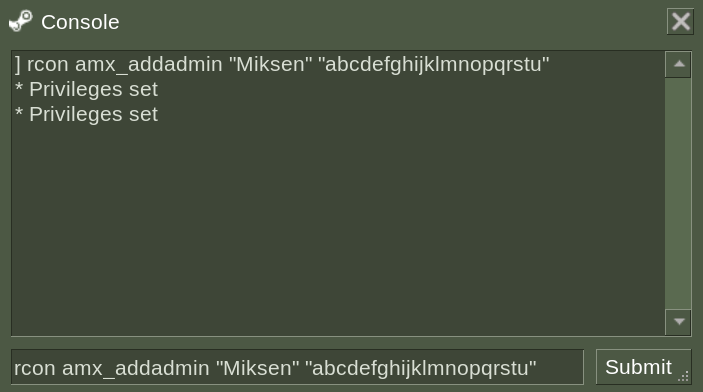
Congratulations! You are now an administrator on the CSCZ server. Access the admin menu through the in-game console command: amxmodmenu.
Please note that our free CSCZ service does not offer permanent admin privileges.
For permanent admin privileges on your CSCZ server, consider exploring this product: Pro
Admin Levels
| Authorization level | Description |
|---|---|
| a | immunity (can't be kicked/baned/slayed/slaped and affected by other commmands) |
| b | reservation (can join on reserved slots) |
| c | amx_kick command |
| d | amx_ban and amx_unban commands |
| e | amx_slay and amx_slap commands |
| f | amx_map command |
| g | amx_cvar command (not all cvars will be available) |
| h | amx_cfg command |
| i | amx_chat and other chat commands |
| j | amx_vote and other vote commands |
| k | access to sv_password cvar (by amx_cvar command) |
| l | access to amx_rcon command and rcon_password cvar (by amx_cvar command) |
| m | custom level A (for additional plugins) |
| n | custom level B (for additional plugins) |
| o | custom level C (for additional plugins) |
| p | custom level D (for additional plugins) |
| q | custom level E (for additional plugins) |
| r | custom level F (for additional plugins) |
| s | custom level G (for additional plugins) |
| t | custom level H (for additional plugins) |
| u | menu access |